最近Terraformに入門しました!!!!!
初なのでブログしたいと思います。
■Terraformってなに
HashiCorpが作っているインフラ構築や設定をコード化し自動化するためのツール。今回はAWSですが、他のクラウドにも対応しているのが見どころ。Hashicorpと言えば、「Vagrant」「Nomad」などが有名。
・ちなみに対応しているクラウド
- Atlas
- AWS
- Azure
- CloudFlare
- CloudStack
- Consul
- DigitalOcean
- DNSMadeEasy
- DNSimple
- Docker
- Google Cloud Platform
- Heroku
- Mailgun
- OpenStack
こんなに!!ところで、
adachin server labブログもクラウドにリプレイスしようと考えてるので、Terraform使えば楽そう。Terraformの開発は毎月のペースで新バージョンがリリースされるのでこれは熱い!
■今回実装すること
・VPC
インターネットゲートウェイの設定
サブネットの設定(冗長化のため2つ用意)
ルートテーブルの設定
セキュリティグループの設定
・EC2(1台)
OSはamazon linux
上記のVPC、セキュリティグループを使用
EBSは30GB
ここらへんを自動化してみました。
■環境
Macを使ってローカルから実行。
■Terraformのインストール
|
1 |
$ brew install terraform |
以前はterraformコマンドを実行するためにパスの設定やら必要だったのですが、
brewがよしなにやってくれるのでOK。
|
1 2 |
$ terraform -v Terraform v0.8.5 |
■Terraformの構成
|
1 2 3 4 5 6 7 8 9 10 |
$ tree terraform terraform └── envs ├── aws #AWS用 │ ├── aws_region.tf │ ├── aws_vpc.tf │ ├── aws_ec2.tf │ ├── aws_security-group.tf │ └── variables.tf ├── gcp #GCP用 |
■aws_resion.tf
|
1 2 3 4 5 |
provider "aws" { access_key = "xxxxxxx" secret_key = "xxxxxxx" region = "ap-northeast-1" } |
ここはプロバイダーの設定をぶち込みます。
awsでいうIAMからユーザ作ってアクセスキーとシークレットキーを書いて、
terraformを使えるようにします。
このファイルはgithubにあげるとAWSからセキュリティアラートが来るので気をつけてください。その後 terraform init で以下の設定をします。
■aws_vpc.tf
|
1 2 3 4 5 6 7 8 9 10 11 12 13 14 15 16 17 18 19 20 21 22 23 24 25 26 27 28 29 30 31 32 33 34 35 36 37 38 39 40 41 42 43 44 45 46 47 48 49 50 51 52 53 54 55 56 57 58 59 60 |
## VPCの設定 resource "aws_vpc" "adachin-web_vpc" { cidr_block = "10.0.0.0/16" instance_tenancy = "default" enable_dns_support = true enable_dns_hostnames = true tags { Name = "adachin-web_vpc" } } ##サブネットの作成(1a) resource "aws_subnet" "public-a" { vpc_id = "${aws_vpc.adachin-web_vpc.id}" cidr_block = "10.0.0.0/24" availability_zone = "ap-northeast-1a" tags { Name = "adachin-web_1a" } } ##サブネットの追加(1c) resource "aws_subnet" "public-c" { vpc_id = "${aws_vpc.adachin-web_vpc.id}" cidr_block = "10.1.0.0/24" availability_zone = "ap-northeast-1c" tags { Name = "adachin-web_1c" } } ##ルートテーブルの追加(0.0.0.0/0) resource "aws_route_table" "public-route" { vpc_id = "${aws_vpc.adachin-web_vpc.id}" route { cidr_block = "0.0.0.0/0" gateway_id = "${aws_internet_gateway.adachin-web_GW.id}" } } ##ルートテーブルの追加(1a) resource "aws_route_table_association" "puclic-a" { subnet_id = "${aws_subnet.public-a.id}" route_table_id = "${aws_route_table.public-route.id}" } ##ルートテーブルの追加(1c) resource "aws_route_table_association" "puclic-c" { subnet_id = "${aws_subnet.public-c.id}" route_table_id = "${aws_route_table.public-route.id}" } ##ゲートウェイの設定 resource "aws_internet_gateway" "adachin-web_GW" { vpc_id = "${aws_vpc.adachin-web_vpc.id}" } |
■aws_security-group.tf
|
1 2 3 4 5 6 7 8 9 10 11 12 13 14 15 16 17 18 19 20 21 22 23 24 25 26 27 28 29 30 31 32 33 34 35 36 37 38 39 40 41 42 43 44 45 46 47 48 49 50 51 52 53 54 55 56 57 58 59 60 61 62 63 64 65 66 67 68 69 70 71 72 73 74 75 76 77 78 79 80 81 82 83 84 85 86 87 88 89 90 91 92 93 94 95 96 97 98 99 100 101 102 103 104 105 106 107 108 109 |
## security group (adachin-web) resource "aws_security_group" "adachin-web" { name = "adachin-web" description = "adachin-web" vpc_id = "${aws_vpc.adachin-web_vpc.id}" ingress { from_port = 80 to_port = 80 protocol = "tcp" cidr_blocks = ["0.0.0.0/0"] } ingress { from_port = 443 to_port = 443 protocol = "tcp" cidr_blocks = ["0.0.0.0/0"] } egress { from_port = 0 to_port = 0 protocol = "-1" cidr_blocks = ["0.0.0.0/0"] } egress { from_port = 0 to_port = 0 protocol = "-1" ipv6_cidr_blocks = ["::/0"] } tags { Name = "adachin-web" } } ## security group (adachin-web ALB) resource "aws_security_group" "adachin-web-ALB" { name = "adachin-web-ALB" description = "adachin-web-ALB" vpc_id = "${aws_vpc.adachin-web_vpc.id}" ingress { from_port = 80 to_port = 80 protocol = "tcp" cidr_blocks = ["0.0.0.0/0"] } ingress { from_port = 443 to_port = 443 protocol = "tcp" cidr_blocks = ["0.0.0.0/0"] } egress { from_port = 0 to_port = 0 protocol = "-1" cidr_blocks = ["0.0.0.0/0"] } egress { from_port = 0 to_port = 0 protocol = "-1" ipv6_cidr_blocks = ["::/0"] } tags { Name = "adachin-web-ALB" } } ## security group (RDS) resource "aws_security_group" "adachin-web-rds" { name = "adachin-web-rds" description = "rds" vpc_id = "${aws_vpc.adachin-web_vpc.id}" ingress { from_port = 0 to_port = 0 protocol = "-1" security_groups = ["${aws_security_group.adachin-web.id}"] } egress { from_port = 0 to_port = 0 protocol = "-1" cidr_blocks = ["0.0.0.0/0"] } egress { from_port = 0 to_port = 0 protocol = "-1" ipv6_cidr_blocks = ["::/0"] } tags { Name = "adachin-web-rds" } } |
■aws_ec2.tf
|
1 2 3 4 5 6 7 8 9 10 11 12 13 14 15 16 17 18 19 20 21 22 23 24 25 |
##EC2(adachin-web01) resource "aws_instance" "adachin-web01" { ami = "${var.ami}" instance_type = "${var.instance_type}" disable_api_termination = false key_name = "adachi_aws" vpc_security_group_ids = ["${aws_security_group.adachin-web.id}"] subnet_id = "${aws_subnet.public-a.id}" root_block_device = { device_name = "/dev/sdf" volume_type = "gp2" volume_size = "${var.volume_size}" } tags { Name = "adachin-web01" } } ##EIP(adachin-web01) resource "aws_eip" "adachin-web01" { instance = "${aws_instance.adachin-web01.id}" vpc = true } |
■variables.tf
|
1 2 3 4 5 6 7 |
variable "ami" { default = "ami-xxxxxx" } variable "instance_type" { default = "t2.micro" } |
variabled.tfは変数として使用しているファイルです。
今回はAMIとインスタンスタイプだけです。
他にも変数化できそうだけれども。。
■terraform plan(dry run)
|
1 2 3 4 5 |
$ terraform plan Refreshing Terraform state prior to plan... ... + aws_vpc.adachin-web_vpc ~省略~ |
さてこのコード化したファイルを実行してインフラ構築してみましょう。
その前に、
このプログラムで問題ないか、dry runをして確認します。
「+」マークが付いているのが新規に作成されるリソースです。
大丈夫であればterraform applyで適用します。
■terraform apply
|
1 2 3 4 5 6 7 8 9 |
$ terraform apply aws_vpc.adachin-web_vpc: Creating... ~省略~ ... Apply complete! Resources: x added, 0 changed, 0 destroyed. ... |
これでAWSコンソール見ると、まあ不思議!
コード化したものがちゃんと出来上がっています。
■terraform plan -destroy
|
1 2 3 4 5 6 7 |
$ terraform plan -destroy ... ~省略~ Plan: 0 to add, 0 to change, 7 to destroy. |
先程作ったものを消したい場合もdry runであれば上記の様に。
■terraform destroy
|
1 2 3 4 5 6 7 8 9 10 |
$ terraform destroy Do you really want to destroy? Terraform will delete all your managed infrastructure. There is no undo. Only 'yes' will be accepted to confirm. Enter a value: yes ... Apply complete! Resources: 0 added, 0 changed, 7 destroyed. |
AWSコンソールを見れば消えてることが分かると思います。
■まとめ
自動化は素晴らしいいい!コード化していれば、このインフラ構成はどうなっているのか理解できるし、解約時の場合はterraform destroyコマンドで全て消えるので、あれ何か残ってる?料金未だに発生してるのだが。。みたいなこともなさそう。ちなみにバグは未だにあるらしいですがw今のところ出会ってない。。
そういえばAWSが出してるCloudFormationでも同様なことができてからの
ansibleでもcloudモジュール使えばインフラ構築できます。
そしてインフラ構築はHashicorp、ミドルウェアはansibleにしようと決めました!
次回はELB、CloudFront、Route53など紹介できれば!!Terraformおじさんへ!
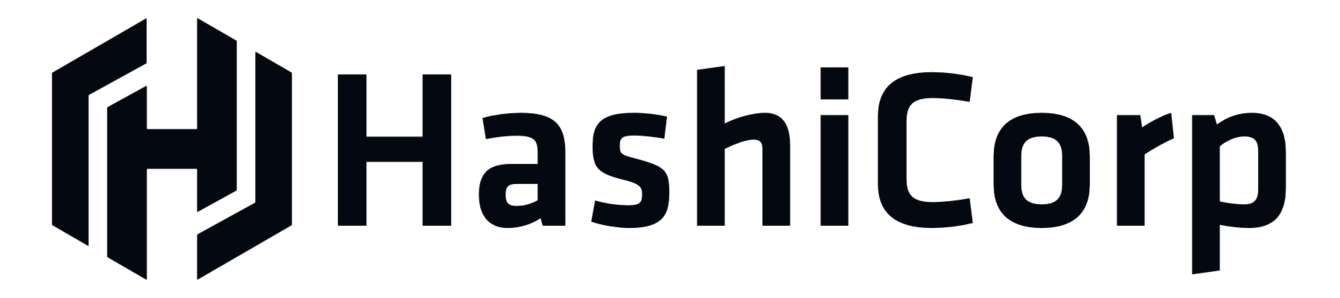


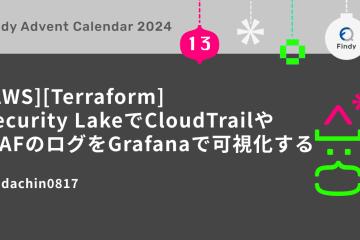
0件のコメント